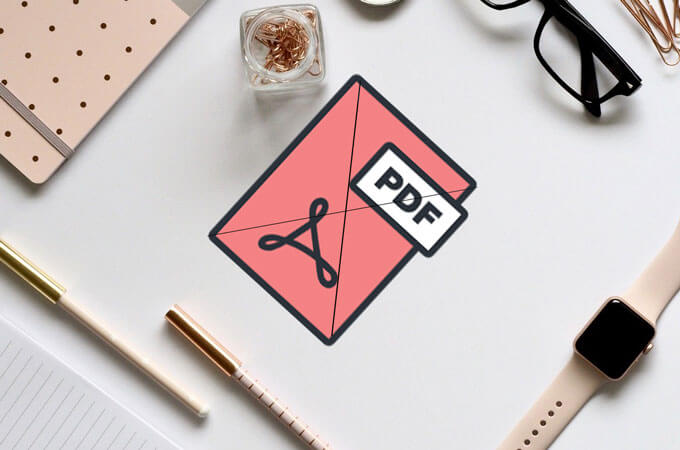A watermark is a semi-transparent image with a logo or seal that identifies the one who developed a document or image. Watermarks can be added to PDF documents for a variety of purposes. It is considered as a particular text or image that can be placed beneath or in front of the document’s content. The font, color, size, position, as well as angle of the watermark, can be changed to meet the needs of the user. The visibility of the watermark, which determines how the watermark will appear in digital or print form, can be controlled.
A consistent watermark can also be added to all pages of the document automatically. Many PDF editing software programs allow you to add a watermark to a PDF file, but there is one that excels at it: PDFBear.
Meet the Add Watermark Tool of PDFBear
Add watermark to PDF using PDFBear to take ownership of your PDF file and secure it from plagiarism. PDFBear allows you to customize the overall appearance of the watermark in your PDF. Following that, you can place the watermark text or image anywhere on the document’s pages. Then, in a matter of seconds, you can download the newly watermarked PDF file. It is a software-as-a-service (SaaS) online tool that provides you with various PDF conversion options.
PDFBear’s services are completely free. You can use their tools without having to pay a monthly subscription or membership fee. You don’t even have to sign up! The website has a nice layout that doesn’t take long to get used to since it is so simple to navigate through the features.
You can use any of your preferred platforms to access PDFBear. It now supports the most important platforms, including Mac, Windows, and Linux. This tool is also accessible through any browser, including Chrome, Mozilla Firefox, Internet Explorer, Safari, and many others. It is one of the most user-friendly online document tools. PDFBear deletes any document on their servers an hour later to make your document publicly secret, ensuring the safety of your document.
How to Add Watermarks to PDFs
Incorporating a personal touch into your files is essential, especially for private and confidential data that must be properly owned. As previously stated, PDFs are less modifiable than other file formats. With PDFBear, editing is easier, including the addition of watermarks to ensure proper copyrights. Check that the device you’re using has an internet connection, and then go to the PDFBear website.
Select “Add Watermark” from the list of services they offer on the main page. You can upload your PDF file into their system by selecting it. An alternative action to broaden your options is to drag and drop the PDF file into the document’s allotted box. Fill in the text you want to watermark on your document. Images can also be used. You can either type in the text you want for your PDF file or upload an image to use as your Watermark. Depending on your requirements, place the watermark in the appropriate position. Apply and save your changes before downloading your PDF. Your personalized watermark is now on your PDF.
Other Excellent Tools of PDFBear
PDF Repair
You may occasionally receive a corrupted file. File corruption can be caused by a variety of factors. The good news is that you can easily repair it with the assistance of PDFBear. You don’t have to be concerned about corrupted or broken files.
Online PDF Converter
One of its biggest assets is the PDFBear online converter tool. Aside from adding extra details to your PDFs, PDFBear also provides a free, efficient converter tool that allows you to convert your PDFs to any file format. For example, if you have a document that requires text changes, you can convert it from PDF to Word format for easier editing. You can also make these changes to your spreadsheets and presentations because it can convert PDFs to Excel and PowerPoint.
Compress PDF
If you’ve come across large files that require size reduction for easier file transmission, PDFBear’s compress function is exactly what you’re looking for. For example, if the file is made up of high-resolution images that result in large file size, compressing it with PDFBear optimally shrinks the file size without sacrificing quality.
Merge PDF
Dealing on a project will necessitate the use of several PDF files. If you’re working on a large project for your company with colleagues or teammates, it’s much more efficient to send one large combined file. You save the file’s recipient time and effort by eliminating the need for them to download individual files. PDFBear’s Merge PDF is a service that allows you to combine multiple PDF files into a single, smaller file.
Protect PDF
Protect your PDF files from unauthorized access by encrypting them with a certificate or password that recipients must enter before they can open or view them. With PDFBear, you can lock your files, encrypt them, or even limit who can access them. Furthermore, you will feel more secure, especially if your files contain sensitive information.
Unlock PDF
If you’ve been forgetting your PDF’s password, leaving you perplexed and always in a hurry, use PDFBear’s Unlock tool. PDFBear also allows you to open password-protected files. This is especially useful if you want to remove encryptions from your files. Please keep in mind that you must have the authority to remove the encryption to do so.
Takeaway
Dealing with company documents, particularly those that are confidential, necessitates security. It’s a good idea to ensure that your documents can’t be replicated without your permission. This is where document watermarking comes in handy. If the documents are leaked, it is important to ensure that those who leaked them face serious consequences.
At the very least, you will be able to easily chase them down because you know who obtained them. PDFBear’s Add Watermark tool allows you to place a logo or custom watermark anywhere on the page. It’s great because you can freely place the watermark wherever you want it. You can now ensure that your company’s documents and other confidential files are much more secure.