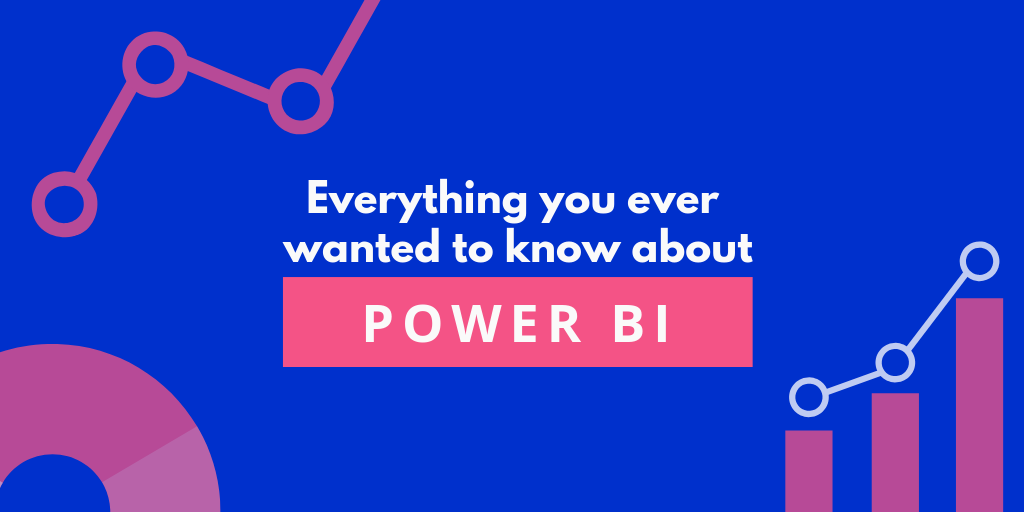Power BI is a business analytic tool provided by Microsoft to provide interactive visuals to the customers. Business intelligence is improving with features like Power BI. There is other business intelligence tool available in the market, but Power BI has its own advantages over the others.
Improve your Power BI performance
Power BI performance can be improved with the help of Microsoft power bi training. Here are the few ways:
- Limit the number of visuals in dashboards and reports
Microsoft’s optimizing guide reports slower performance on placing too many widget visuals in a single report.
Limit the number of widgets used on a dashboard. Make then 8 per page and score only 30 points on your page.
2. Learn to remove unnecessary interactions between visuals
All visual pages can interact with or another by default.
You need to learn the skill of reducing the back end data and improving your performance report.
3. Enable Row-Level Security
RLS restricts the access of the user to certain rows in a database according to the user executing a query.
Row-Level Security in Power BI only displays user-specific data.
4.Use Microsoft App source certified custom visuals.
Use certified visuals that have passed screen check.
5. Use the preview feature of hierarchy slicers instead of custom visual
In case if you want to show the hierarchy in slicers; you better enable the preview feature of the Power BI desktop.
6.Provide data categorization for Power Bi report
For High Business Impact data, a policy exception of sharing data is required.
On the other hand, Low Business Impact and Medium Business Impact do not require such policies.
7.Use on-premises data gateway instead of Personal Gateway
Power BI imports all kinds of data if you use a personal gateway; instead use an Enterprise gateway for efficient data importingwhile working with large databases.
8. Use different Power BI gateways for Live connection and scheduled data refresh.
As mentioned earlier; there numerous ill effects of using the personal gateway for your official work.
It will slow down the updates. instead, create separate gateways for Live connection and Scheduled Data refresh.
9. Limit Complicated complex measures and aggregations in data models
Develop calculated measures instead of calculated columns.
Use star schemes to design data models.
10.Use slicers sparingly
Creating too many slicers reduces the performance of your reports. Be smart when you choose the number of slicers. Too much is too bad.
11.Ensure the Power BI report and data source are in the same region.
Reduce the network latency by ensuring you and the client share the same region to reduce network latency.
12.Import the necessary fields and tables instead of entire datasets.
Make the model narrow and lean.
Power BI prefers columns and tables that are leaner.
13.Ensure the cache update frequency aligns with the data sources refresh frequency
Set your cache frequency and data source refresh frequency at similar intervals with online power bi course.
14.Use white or light background colors
For distributing printed reports prefer light backgrounds as they are printer-friendly.
15. Short numbers
Do not use more than 3 or 4 numerals while displaying numbers.
16. Use report ToolTip pages to provide more context for the highlighted measures
These are great ay of sharing additional information on the board. But make sure you sue limited ToolTips.
17. Use templates to speed up and standardize report development instead of starting with an empty.PBIX
Save your customized templates with custom color palettes and themes pre incorporated.
Templates ensure tailor-made branding. They use the data sources already in place.
18.Use names that are meaning full to your business users or intended audience
Do not be ambiguous while naming columns and measures. Consider hiding LL THE UNUSED COLUMNS IN DATA model.
19. Reduce queries
Limit the number of queries that Power BId sends you. adjust the setting for Slicers and filters.
20. Allow users to personalize visuals in a report.
Enable the feature of customer insights by personalized bookmarks for the clients.
21. Avoid scrolls within the visual and on page
Do not insert multiples scrolls in a dashboard.
Limit the size of your page to standard as much as possible.
22. Use drill through buttons to generate an intuitive user experience
Activate the drill through icons on the page. Use conditional formatting to make the button content-driven.
Conclusion
These are a few ways that you could improve your Power BI performance. Power BI is stated to be a high demanding and versatile business intelligence tool. With the wide range of advantages, it is accepted globally.